As we announced last October, PA SHPO has been working on upgrades and improvements to PA-SHARE.
We have made some notable changes since our last update that will improve the external user experience. They are primarily focused on enhanced functionality and clearer presentation of information.
Batch Uploading
You can now select and upload multiple photograph and attachment files at one time to a project, submission, and resource. The batch uploading process works the same way for for photographs and attachments. You’ll notice when you open the window to upload files that it looks a bit different.
Select the photo source as “file from local disk” and then select all the files you want to upload in a batch. Once the files load, you’ll see them as a list but you’ll also see each individual file in its own card. At this step, you can rename the file (the file name will auto-populate) and add a description. For attachments, you’ll need to select the attachment type in each file card.
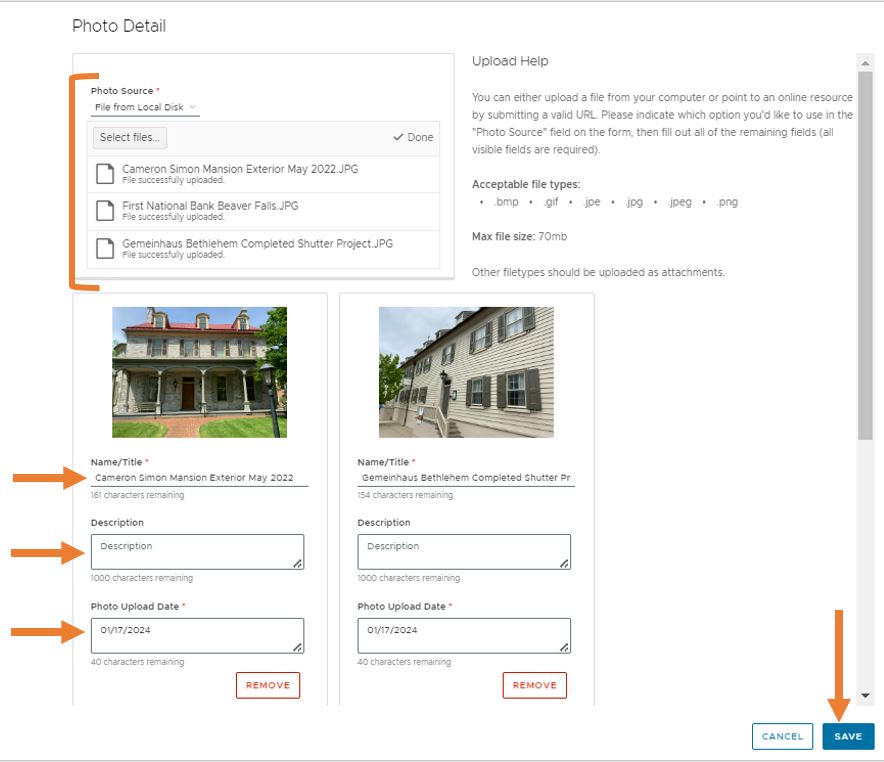
Photo batch upload window now allows users to batch upload and provide photo information more easily.
Resource Screen Redesigns
In our last post, we discussed how the above-ground resource record had been redesigned. In the latest updates, we’ve tackled the historic district and archaeological site resource records for the same reason: better organization and presentation of this important information.
Like with the above ground resource records, the redesign included:
- Reorganized and streamlined information in each tab, including data fields and/or sections redistributed to other tabs in record.
- Fields added for associated Multiple Property Documentation Forms and Traditional Cultural Properties (MPDF/TCPs).
“My Projects” Queue Redesign
This grid has been improved by condensing and reordering the columns of information and providing additional functionality. Specifically,
- The “Go To” column was removed. You can now click on the hyperlinked Project Number to open the project.
- The “Days Open” column was removed.
- All columns can now be sorted and/or filtered.
You’ll also notice that you can now expand each of the lines in your My Projects grid for information about SHPO’s responses to your project submissions. The separate “SHPO Responses” queue has been absorbed into the My Projects grid.
Clicking the “>” opens each project line to show a grid with all of your submissions and SHPO responses for that project. This grid includes a hyperlinked Submission Number, the Submission Name, the date of SHPO’s response, and whether or not SHPO’s response includes a request. Responses that include a request for more information are highlighted in light purple.
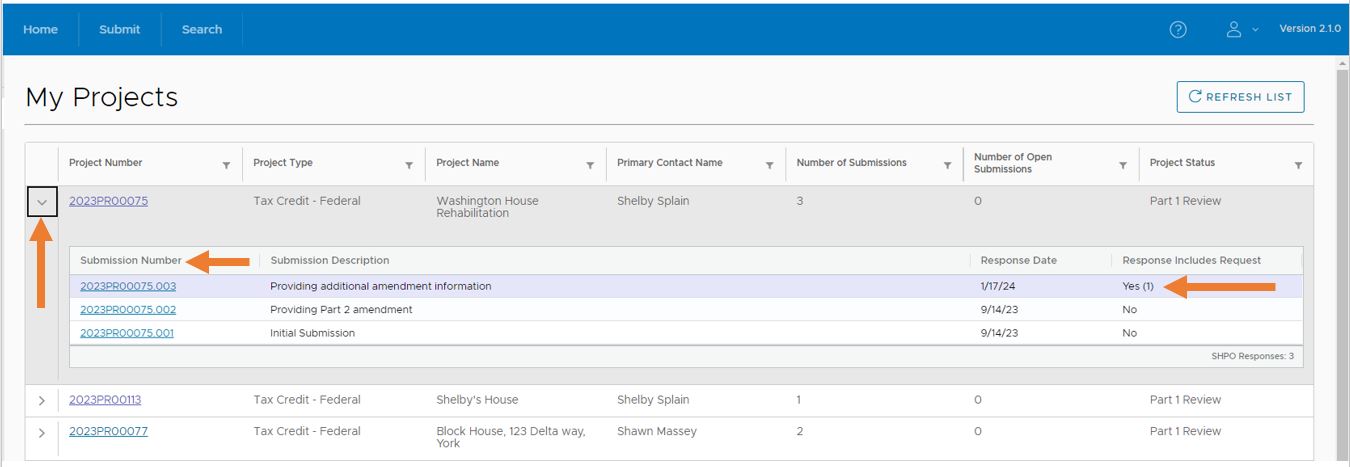
The updated My Projects grid includes an arrow in the far left column to open up a project line for information about all submissions and SHPO responses related to that project. The top submission in this example is highlighted in light purple because the SHPO response includes a request.
Click the Submission Number to open the SHPO response screen. From this screen, you can view details about SHPO’s response to your submission like when it was reviewed, what SHPO’s comments are, and if more information is requested.
“My Submissions” Queue Redesign
This queue has been streamlined to make it easier for you to find the information you need and to use these tools to efficiently manage your submissions.
Changes include:
- There are now only three tabs in My Submissions instead of four: Draft, Insufficient, and Submitted. The information from the “Processed” tab was absorbed into the Submitted tab.
- In the Draft and Insufficient grids, columns were condensed and reordered.
- In the Submitted grid, the columns have been condensed and reordered. A new column for Project Number was added. Click on the hyperlinked Project Number to open the project record.
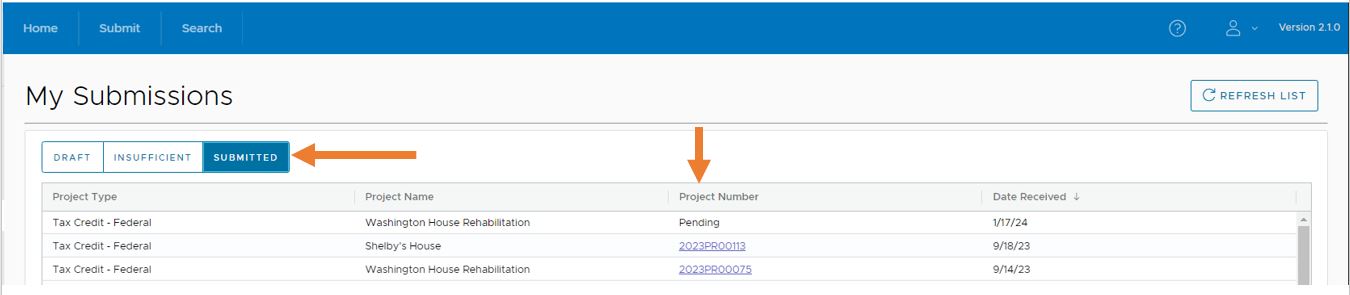
The updated My Submissions grid. Note that there are now three choices – Draft, Insufficient, and Submitted – and a column for a hyperlinked Project Number has been added.
Other Changes
Two other changes that will help are users are:
- If you get an error message, it will be more helpful and explain why user is getting the error and what to do to resolve the error or to get help.
- In the “Advanced” section of the Resource search pane, some search field titles are clearer and more specific.
- The map widgets that used to automatically open each time you opened the search are now collapsed. These tools are still available, users simply need to open them as needed.
You may find that you sign in to PA-SHARE one day and it looks or functions differently. If you have questions or need some help, please contact the PA-SHARE Help Desk at pashare@pa.gov.
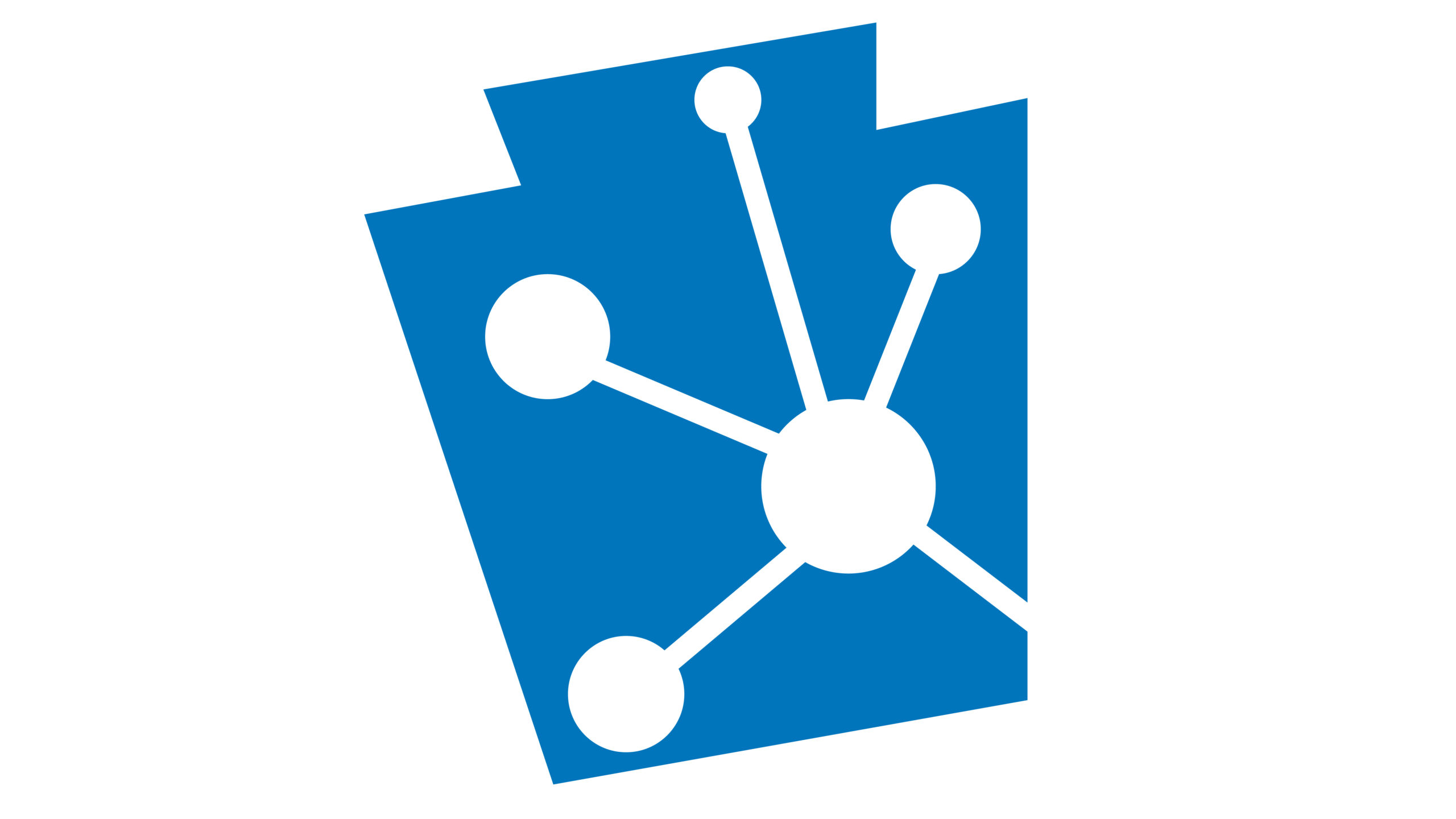
Leave a Reply