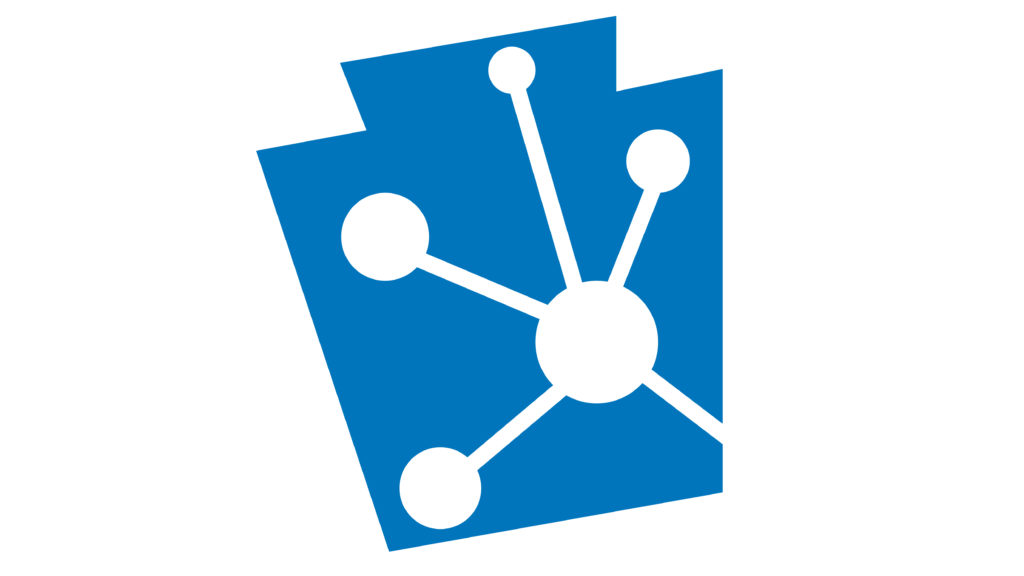It has been a few months since we last posted any updates and news-you-can-use for PA-SHARE. Since PA-SHARE launched at the end of February, the PA SHPO team has been hard at work helping our users learn this new system, and collaborating with the developers on bugs and improvements.
A huge thank you to everyone who has been patient while we transition to PA-SHARE and willing to learn it with us!
Updates and Improvements
There have been dozens of updates and improvements to PA-SHARE in the last few month. Most up to this point are internal facing and relate to how we review and process projects and resources; others resolve pesky bugs or address problems in submission wizards, like requiring photographs for a Success Story. Here are a few of the more important ones for our users:
Project Contacts
You can now add a new contact to an existing project. Need to add a specialist in your office so they can upload requested information? No need to wait for staff at PA SHPO – just open the project and add their contact information yourself!
You must be an existing contact on the project to add new contacts; legacy projects that were reviewed prior to PA-SHARE’s launch will still require an emailed request to add contact information. To do that, send the project name, former ER number, your name, your email address and your mailing address to Tina Webber at twebber@pa.gov.
Historic Districts
Several of our larger updates involve the ability to record information about historic districts. When submitting a new Historic District resource, you can now add information specific to the district (approximate number of resources, architectural styles represented in the district, historic and current functions, alterations to the district, and more), creating a more complete record of the overall district. This is just like the data entry you can do for a building resource. All of this information is found in the district resource record, under the “Details” tab at the top.
The district record will also be populated automatically with information gleaned from all the identified contributing resources in the system – the children of a parent, in the words of our developers. This information is available in the resource record as well – under the “aggregate” tab.
All of this data will allow us to have more detailed information about a district – which is helpful for tax credit projects, National Register nominations, and environmental reviews.
Search
You can now search for resources based on their evaluation-level criteria. In the Search screen, click on the Resources tab. Scroll down and click Advanced Search for more options. The criteria searches are in the middle of the list of options.
We’ve also updated the categories for the historical marker search so they are now all available.
Help Text
We continue to revise the on screen help text to to make PA-SHARE as user friendly as possible.
Environmental Review letters and responses
Based on user feedback, the print summary button for reviewer comments on Environmental Review projects was replaced with an attached PA SHPO response on official letterhead. We have also eliminated some of the email notifications received by external users to streamline and clarify status updates as projects move through review.
Tips & Tricks
Clearing your Cache
We’ve learned that sometimes users are unable to sign in to PA-SHARE after new updates are pushed through, which happen about every three weeks. We’ve also learned that clearing your browser’s cache usually resolves the problem.
If you use Chrome, you can follow these steps or press ctrl+shify+delete:
- At the top right, click More or the three vertical dots below the close “X” to open a menu of options.
- Scroll down and click “More tools” to open additional options.
- Click on “Clear browsing data,” which will open a new window.
- At the top, choose a time range. To delete everything, select All time.
- Next to “Cookies and other site data” and “Cached images and files,” check the boxes.
- Click Clear data.
Here’s how to clear your browsing data in Microsoft Edge:
- At the top right, click More or the three horizontal dots below the close “X” to open a menu of options.
- Click on “Settings”
- Click on “Privacy, search, and services.”
- Under Clear browsing data, click “Choose what to clear.”
- Choose a time range from the Time range drop-down menu.
- Choose the browsing history and cookies to clear.
- Click “Clear now.”
Native American Paths
The paths presented in Paul A. W. Wallace’s book “Indian Paths of Pennsylvania” are mapped in PA-SHARE for information only to show users where these important transportation corridors were once located. They appear as two parallel orange lines on the map screen.
In CRGIS, the paths were identified as aggregate linear resources that could be turned on or off. In PA-SHARE, the paths are included in the Above Ground Resource layer. While they are no longer identified as an aggregate linear resource, they are still shown with a National Register status of “Undetermined,” as they were in CRGIS.
PA-SHARE’s Numbering System
When all of PA SHPO’s data moved from our disparate databases into PA-SHARE, old resource, project, report, etc. numbers were abandonded and a new standardized numbering system was applied. Legacy numbers (the name assigned to all of the former PA SHPO numbering systems) are searchable in PA-SHARE. PASS numbers (Smithsonian Trinomials) will continue to be issued for archaeological sites.
PA-SHARE numbering starts with the four-digit year of when the project started, or when the resource was recorded. A two-letter sequence will follow indicating if it represents a Project (PR), Resource (RE), Survey (SR), Report (RP) or Historical Marker (HM). The alphanumeric sequence will end with five-digit. For example, a PA-SHARE Project number will look like this: 2021PR12345. “PR” indicates a Project, “2021” is the year the project started, and “12345” means that it is the 12,345th project in 2021.
New Help Materials
Several new tutorials have been added to help users navigate through PA-SHARE. You can find all of our available tutorials at PHMC’s website. The newest are:
- Searching for Resources and Other Information in PA-SHARE
- Submitting a Success Story in PA-SHARE
- Understanding PA-SHARE’s External User Queues
- Submitting Surveys, Resources and Reports for Environmental Review Archaeology Investigations
- Adding an Archaeological Resource to PA-SHARE
We expect to release a new tutorial for adding an above-ground resource to PA-SHARE and a few related to grants in the next month or so. We continue to update existing FAQs and add new ones to the PA-SHARE FAQ page. Don’t forget to check out this resource if you have questions.
We’re also happy to give you a hand at the Help Desk. Contact us at pashare@pa.gov.