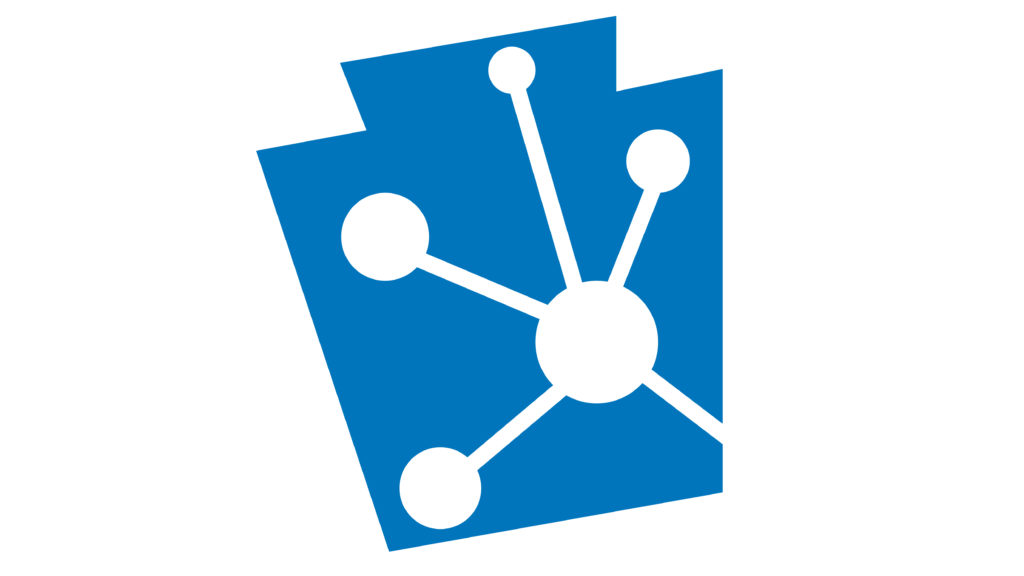Are you ready to put PA-SHARE in your pocket and start documenting Pennsylvania’s historic places and archaeological sites?
The PA SHPO is pleased to introduce its newest set of tools to conduct both above ground and archaeological survey in Pennsylvania – the PA-SHARE Surveyor suite.
What is Surveyor?
PA-SHARE Surveyor is a new set of desktop and mobile survey tools that were designed to add convenience, enable teamwork, and expedite resource information submission to PA-SHARE. Surveyor is integrated with PA-SHARE, which means that your mobile data collection is always tied to a specific project and the resource data is smoothly imported into the main inventory.
There are three tools in the Surveyor suite: Surveyor Manager, Surveyor Mobile, and the PA-SHARE Surveyor app. This post provides an explanation of each and a brief glimpse into how they are used. Future posts will provide the how-to specifics of using each tool for a survey project and specialized training will be provided to future users.
Users can access the Surveyor tools once a survey project has been created in PA-SHARE. This is covered in more detail at the end of the post.
These tools are available to all users as part of the Pro and Business level subscriptions to PA-SHARE, as well as for users working on projects that qualify for a Public Service subscription. Please visit the PA-SHARE Options and Subscriptions page for more information.
Surveyor Manager
Surveyor Manager does just what you think! It helps users manage their survey projects in a platform and format that is seamlessly integrated with PA-SHARE.
Surveyor Manager is a desktop user interface that is used in a web browser and is the means through which survey teams can review their field data and update, view, and interact with survey resource information prior to submission to the SHPO.
Here is what Manager can do:
- Manage the survey team: The survey project lead can add to or remove members from the survey project as personnel and needs change. Each person added to the survey team will need to have an individual Pro account, a Public Subscription account, or be included in a Business account in PA-SHARE.
- Contribute to a custom map based on a specific project: Survey project members can view a specialized map that shows their project’s Area of Potential Effect (APE) or survey area as well as the polygons for newly collected information prior to submission to PA-SHARE. This map can be further customized with the standard PA-SHARE map tools like different basemap options and layers.
- Identify existing resources for updates: By pulling in real-time resource data from PA-SHARE, the survey project lead can identify existing resources that require updates and add them to the project for field survey. The resource information can then be quickly and easily updated in the PA-SHARE Surveyor mobile app and existing information (as long as it’s correct) does not need to be recollected.
- Pre-populate new survey records: This feature alone will be a huge time saver for survey work! Survey leads or team members can add any known information (such as address, historic use, map location, etc.) for a resource before going into the field and field teams will have the information already at hand through the PA-SHARE Surveyor mobile app.
- Update data: Resources can be added, edited, or deleted at any time before, during, or after the completion of fieldwork.
- QA/QC: The survey project lead or other members of the project can conduct quality control and assurance prior to submission of the resource information to the PA SHPO. Users can view the information collected in the field in real time, confirm that the planned information is documented, and make real time changes to fieldwork to increase efficiency or make decisions without returning to the office.
- Submit: Survey data can be sent directly to the PA SHPO for review and uploading into PA-SHARE. Manager facilitates communication between the PA SHPO and the survey team with the ability to send records back and forth for revision and review.
Surveyor Mobile
Surveyor Mobile (so called because it is optimized for use on a mobile device) is a map-centric webpage that can be used to communicate resource information to the Surveyor app for field data collection.
Surveyor Mobile is viewed through a web browser like Chrome or Edge rather than as an app that you download to your mobile device. Mobile allows users to:
- View existing resources from the PA-SHARE database in a browser on any size mobile device,
- Add existing resources to survey projects so that they can be updated from the field and/or as part of the survey project.
Surveyor Mobile’s map interface is very similar to PA-SHARE’s and includes basemaps, resource layers, measurement tools, search bar, zoom in/out, and default map view. You’ll see on your mobile device screen the same thing you would see on your desktop screen in PA-SHARE. Click on a resource – above ground, archaeological, or district – and see the details.
Once a survey is approved, the PA-SHARE survey number will appear in the dropdown menu in Surveyor Mobile. When a survey is selected, the map will zoom to that specific survey area.
Selecting a survey also allows project team members in the field to view the mapping of the resources that they are collecting in real time. This means that users in the field can understand the spatial relationships between their surveyed resources and ensure that they are not missing anything before they leave that field location. This feature will save our partners time and effort because they will not need to backtrack to collect information that had been missed during an earlier visit to the field location.
In Surveyor Mobile, users can also select any previously identified resource on the map to view the existing information and add it to the current survey for updating via the handheld PA SHARE Surveyor app.
PA-SHARE Surveyor App
The PA-SHARE Surveyor app is a form-centric app that is used on a mobile device, such as a smartphone or tablet, to conduct field work on location and quickly collect information on above ground, archaeological, and district resources.
When one of these resource types is selected in Survyor Mobile, PA-SHARE’s specialized version of Survey123 is automatically launched with the corresponding resource form. Survey123 is a free app developed by Esri that can be downloaded to most devices. Surveyor Manager and Surveyor Mobile work in tandem with PA-SHARE’s specialized version of Esri’s Survey123 app to collect survey resource data in real time.
To collect or update information as part of the survey project, users will download the free Survey123 app from their device’s app store and follow specialized sign in instructions provided by PA SHPO survey staff.
It is important to note that information cannot be collected using PA-SHARE’s Surveyor app without first initiating the survey project in PA-SHARE. Additional information on how to successfully sign in and use the PA-SHARE Surveyor app will be provided to users in future tutorials and training.
Surveying New Resources
After signing in and opening the survey, users can begin surveying with the customized forms for above ground, archaeological or district resources. They are designed to collect the required minimum record data specific to each resource type. In addition to collecting pieces of information using the dropdown menus or text fields, users can also take photographs and map the precise resource boundaries right in the app.
From Surveyor Manager, resource forms can be pre-populated. All of the fields that are included in the app form are available for pre-population to allow survey teams to work as efficiently as they can. For example,
- for above ground resource records, fields for address, location, or any known descriptive information.
- for archaeological resources, fields like reason for disturbance, site discovery method, vegetation, topographic settings, features, site types, chronologies, artifacts, water sources, etc.
- for districts, the brief overall information that pertains specifically to the district (not the resources within the district), such as the map boundary, district name or identifier, location description, and boundary identification.
- for all resource types, shapefiles of the expected individual resource boundaries can be uploaded in Manager. This saves the time and effort of saving to draw boundaries by hand on a handheld device and allows users to integrate spatial data from other sources, like tax parcels.
Survey teams can then open the pre-populated forms from the PA-SHARE Surveyor app and complete any fields that are necessary to collect during field work. Completing these text-based fields in Surveyor Manager saves effort in the field by reducing the time spent typing on location!
The ability to pre-populate resource records in Surveyor Manager has two big benefits: field teams do not need to spend time on data entry in the field, and they will know immediately which resources they need to survey. Both of these advantages translate into time – and money – saved.
Updating Existing Resources
From Surveyor Mobile, information about existing PA-SHARE resources can be sent directly to the PA-SHARE Surveyor app to update existing resource records. This means that users will not need to retype or recollect information on existing resources, so long as it remains accurate.
Verifying and, if needed, updating the resource is straightforward. Users will scroll through the fields to confirm that they are correct, make changes if needed, and take at least one current photograph. This dramatically expedites the resource update process!
Once the new or updated resource form is completed, it can be saved and immediately sent to Surveyor Manager (if an internet connection is available) or saved in the outbox (to be sent later when an internet connection is available). Resource information can be updated and edited (including providing additional photographs or attachments or updating mapping) in Surveyor Manager after the completion of fieldwork, if necessary.
Using the Surveyor Suite
To use the Surveyor suite, users must first have an approved survey project in PA-SHARE. This process starts with users submitting a survey proposal. Once PA SHPO staff have reviewed and accepted the survey proposal, they will create a survey project and this in turn gives users access to Surveyor Manager, Surveyor Mobile, and the PA-SHARE Surveyor app.
If a survey is needed as part of an Environmental Review project, the survey proposal is initiated by PA SHPO staff via the Environmental Review project in PA-SHARE with the “Request for more information—Survey Proposal” function.
For other types of planning or research survey projects, like those funded by a Certified Local Government or a Keystone Historic Preservation grant or conducted by an academic institution or community group, for example, survey proposals are submitted via the Independent Survey Proposal wizard on PA-SHARE’s Submit page. This allows PA SHPO staff to review the proposal and create a survey project.
Regardless of how the survey is submitted or what it is for, once the survey project is created the survey lead (typically the person who submitted the survey proposal) will receive an email notifying them that their survey has been approved and is ready for field data collection via the Surveyor tools.
BOLO!
Be on the lookout for how-to instructions and training for using the Independent Survey Proposal wizard and the specifics of navigating the different pieces of the Surveyor suite. We are working hard on preparing those materials and expect to have them available soon.
While this may seem like a complicated suite of tools, PA SHPO survey staff have gotten great feedback from external partners on the ease of using Surveyor. We are certain that all of our users have the ability to grasp how the Surveyor suite of tools can work for them.
If you have an upcoming project and need to learn more about Surveyor, please feel free to contact Elizabeth Shultz, PAGS coordinator, at elishultz@pa.gov or Taylor Napoleon, PASS coordinator, at tnapoleon@pa.gov to discuss your needs and schedule a training specific to your project.
We are very encouraged by how our partners and users have responded to the transition from CRGIS to PA SHARE and are excited to have our partners work with Surveyor as well!
Comment Policy
PHMC welcomes and encourages topic-related comments on this blog. PHMC reserves the right to remove comments that in PHMC’s discretion do not follow participation guidelines.
Commenters and Comments shall be related to the blog post topic and respectful of others who use this site.
Commenters and Comments shall not: use language that is offensive, inflammatory or provocative (this includes, but is not limited to, using profanity, obscene, or vulgar comments); disparage other commenters or people; condone illegal activity; identify the location of known or suspected archeological sites; post personal information in comments such as addresses, phone numbers, e-mail addresses or other contact details, which may relate to you or other individuals; impersonate or falsely claim to represent a person or an organization; make any commercial endorsement or promotion of any product, service or publication.
If you would like to comment on other topics not related to this blog post but related to PHMC, please fill out the PHMC Contact Us Form.