Back in July 2019, I shared with you the news that our interns had added the information from “Indian Paths of Pennsylvania” by Paul Wallace (1965) into CRGIS. This data set is one of the most frequently requested of the data we show, so I thought I would come back and tell you how to access these in PA-SHARE.
There are several ways to identify the paths in the data and map searches. First you need to know that they are now in the data as Undetermined (eligibility) Above Ground Resources, rather than the separate Aggregate layer described in 2019.
All types of PA-SHARE users – Guest, Basic, Pro and Business – can see the paths on the maps, their abbreviated records, and any attachments.
Finding paths on the PA-SHARE map
They show on the map as long thin polygons with orange borders. In areas where there are multiple paths, this can look like spaghetti. This map is showing only above ground resources in the area of Sunbury, a major pre-contact hub. How many paths do you see?
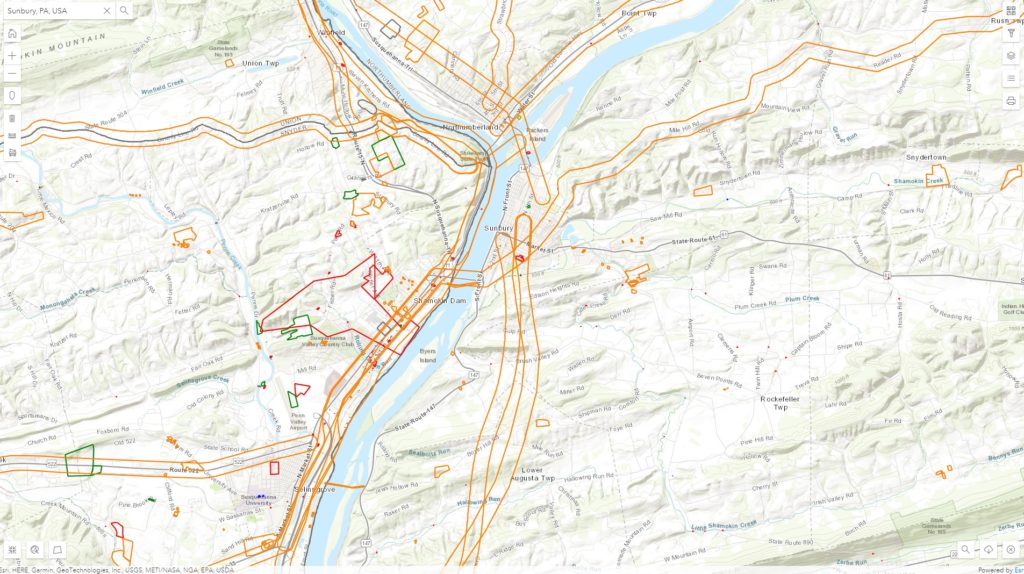
PA-SHARE Hint: To reduce map clutter, use the Layer list icon in the upper right to turn off other layers so you are only looking at the ones of concern. Learn more about PA-SHARE’s map tools in this tutorial.
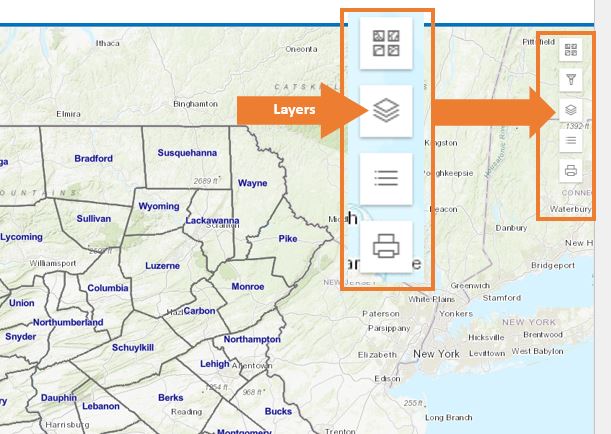
Clicking on a path polygon on the map will give you these details (you may need to scroll down to see the entire entry):
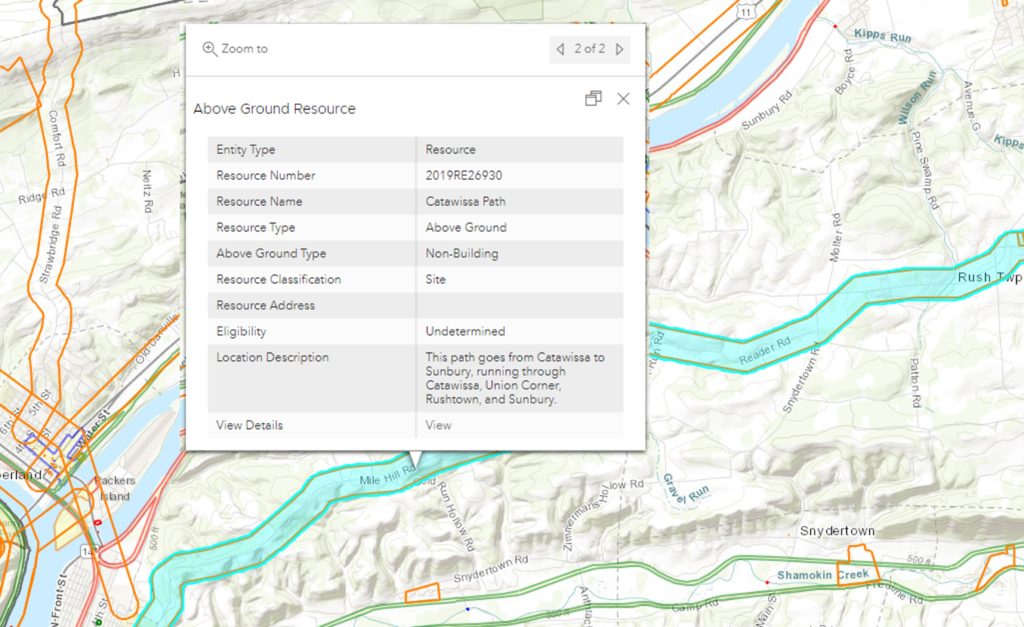
Clicking on the View link will take you to the details for this record. The Abstract Attachment will show you the details prepared by our 2019 interns. You will also note that the path shows on the details map as a blue line that signifies a selected resource and is shown at its full extent.
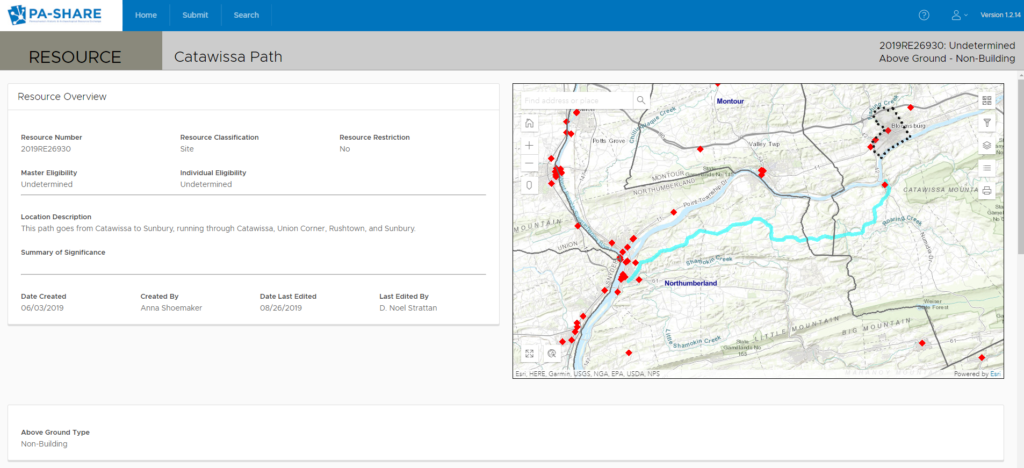
PA-SHARE Hint: Most of our other resources will not show. This is because they are all scale dependent and a full path will have the map zoomed out too far to see our other resources. To see what is along the path, pick a point and zoom in. You can then pan along the path and see what shows up.
Finding paths through data searches
The paths can also be found by using the data searches that show to the left of the map. There are several ways to do this.
In the Quick Search, you can search for the word “Path” in the Resource Name. Although this will give you some additional things, the Wallace paths all will be the Above Ground ones with resource numbers that mostly start with 2019.
Clicking on the Go To for any given resource will take you to the same details record as the view button in the map pop up. Clicking on the Zoom to will zoom you to the right place on the map, but if it is a long trail, the resource will not be visible because of the zoom level dependency mentioned above.
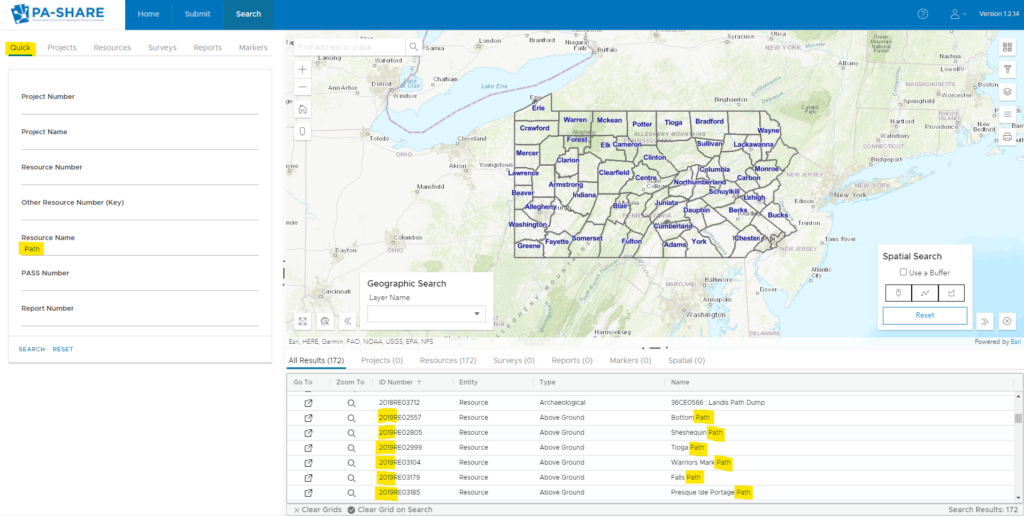
Searching on the Resources tab by Resource Type – Above Ground, Resource Classification – Site, Resource Name – Path will get the list of 128 Wallace paths. If you are looking for a particular path, you can use its full name in the searches. For additional ways to refine your searches, see our Search tutorial.
For those of you with accounts that include downloading privileges, it is possible for you to download shapefiles of the paths, either individually or as a group.
First search for the paths you want to download using one of the methods above. Then click the download cloud icon in the lower right corner of the map.
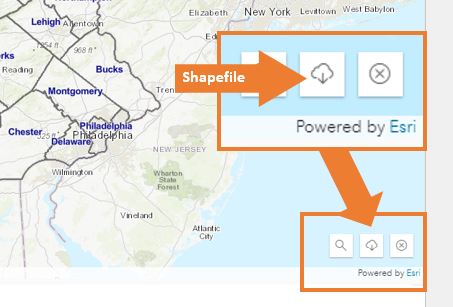
This will give you the option to define what results you want to download. Specifying that you want the Data Source – Results Table from Feature Layer Above Ground Resources will give you a shape file of your selected paths. The attribute table will have all of the data shown in the map pop-up.
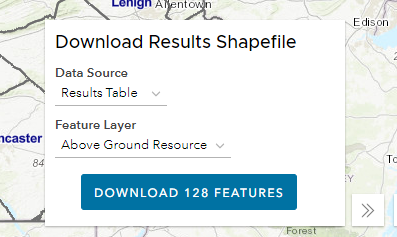
I hope these tips help you make use of this very interesting data set. Please remember that these corridors are approximate representations of the paths and are useful for predicting where archaeological resources may be located, but are not specific boundaries for engineering purposes. I recommend that you read both the 2019 blog post and Wallace’s informative book.
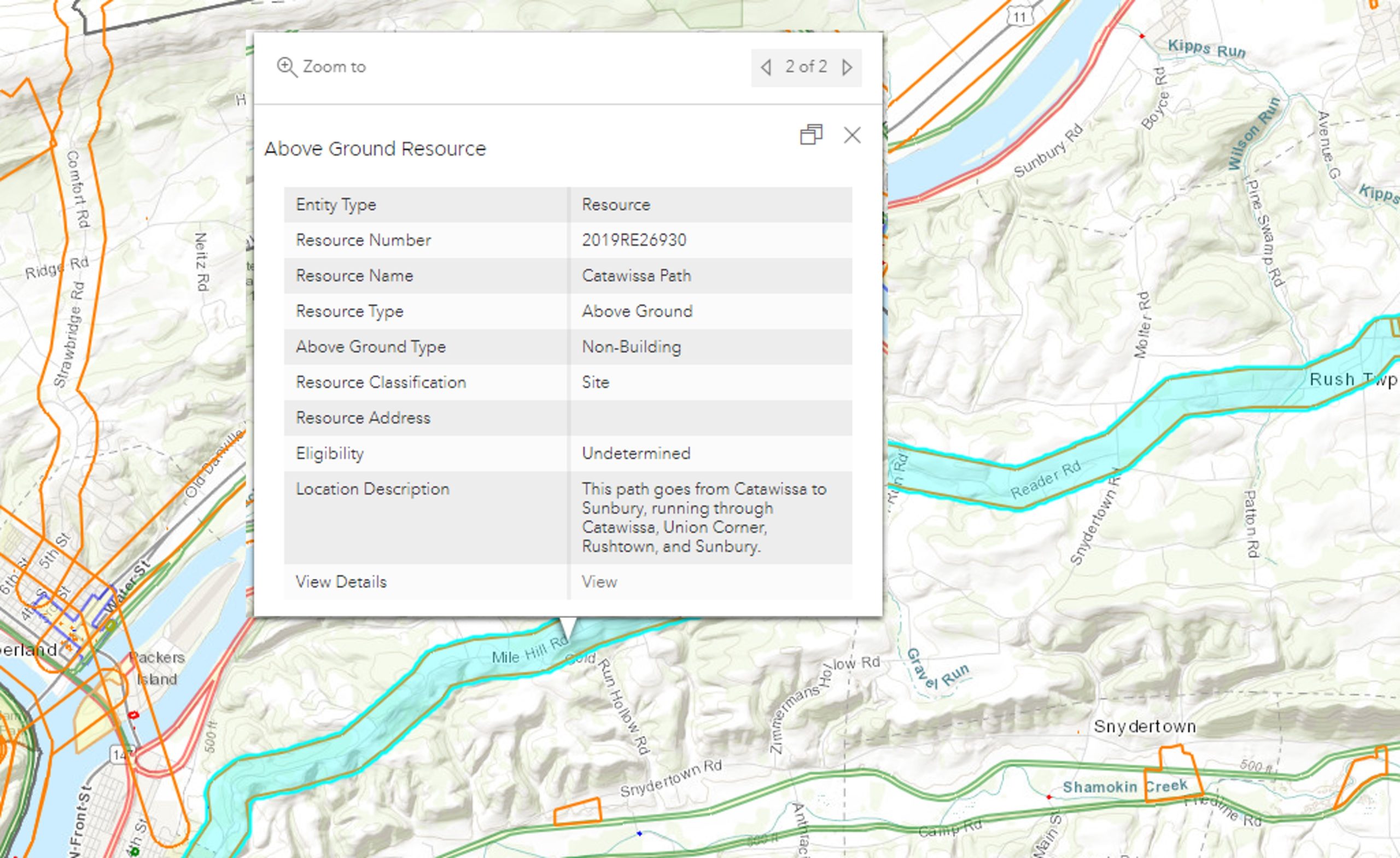
Super-cool post Noel! My kiddo just asked me who made the roads. Not the best questions to ask an archaeologist… I think I got into a little too much detail for a six-year-old. LOL. I do appreciate the tips for using this dataset and the link to Wallace’s book. My little one will like the clicking the book, too.
Thank you
I work on Centre Paths since 1982 Happy Appy Valley!
We need to revive and mark our Native Paths in this region.
Hi Nöel,
I’m a geologist by trade but I’ve always had an interest in archaeology. I was using PA-SHARE for a separate purpose when I noticed the Catfish Path in Washington county crossed directly through my property. In fact, my property spans nearly the entire buffer zone.
I was just curious if you had any additional insight into the methods used to determine the path’s route. Is it solely based on (what appears to be) a hand drawn map from the Wallace text, or is there additional information/data that influenced the final routes the interns created for PA-SHARE. As an archaeology buff, it was pretty cool to find out some history about my property.
Thank you for any information,
– Jordan
We need two GIS-oriented projects:
1. Mapping warrants, surveys, patents and other sources to see the visual expansion of Pennsylvania from original exploration thru settlement to political incorporation.
2. Mapping Native American. and French raids along the Blue Mountains frontier.